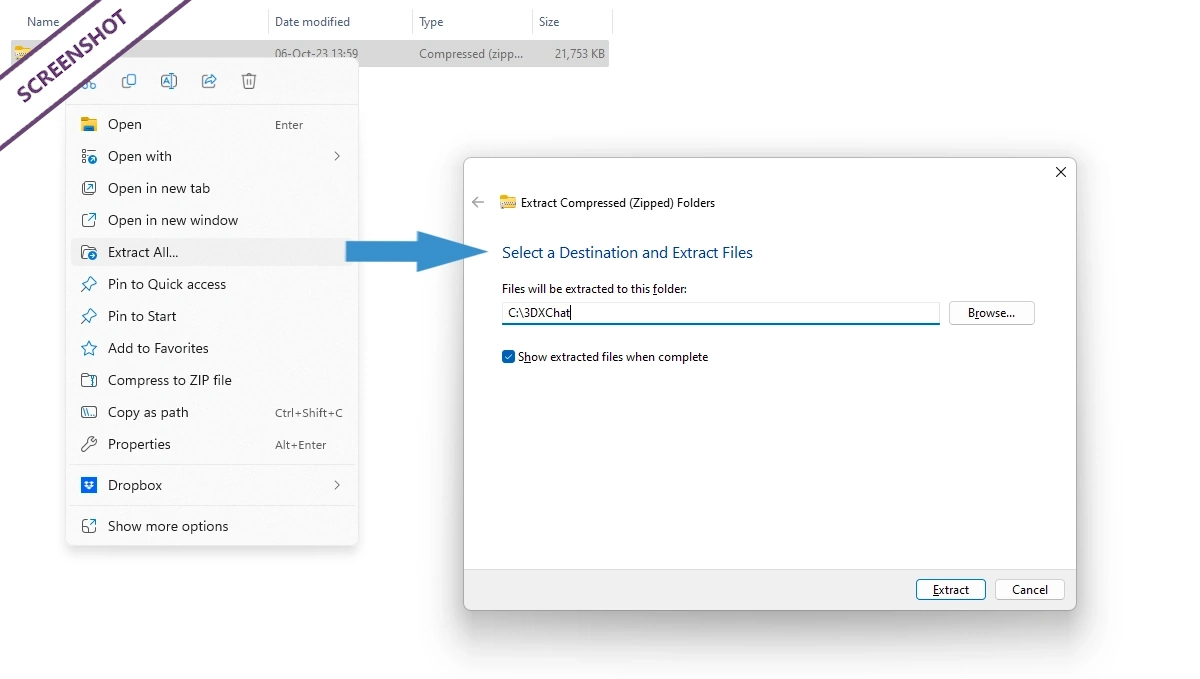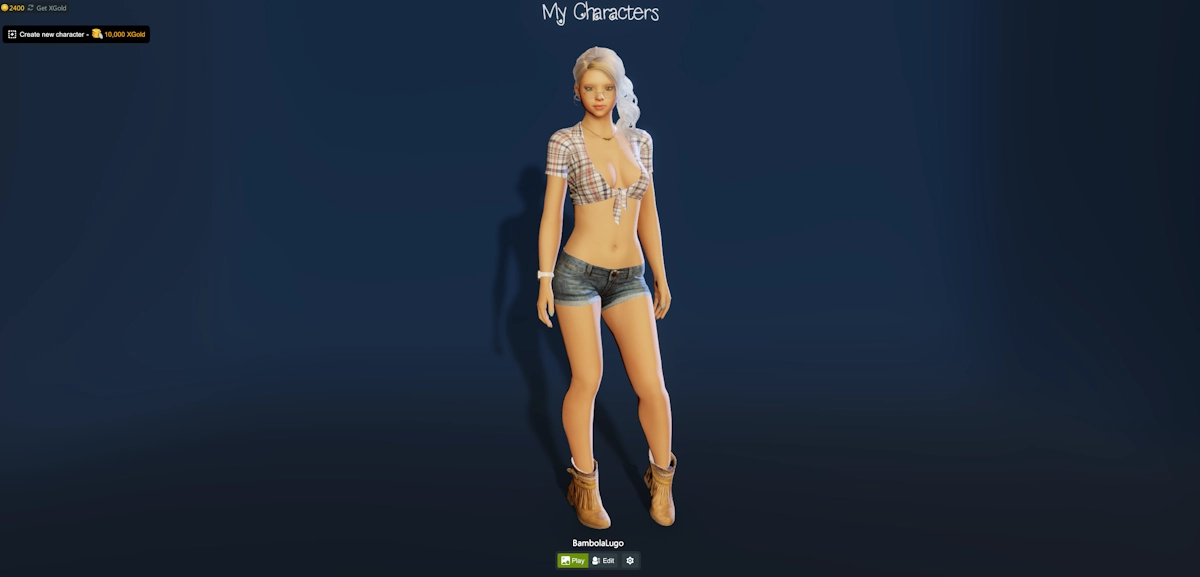Ready to give 3DXChat a try? On this page, you can find a step-by-step 3DXChat download and installation guide!
Feel free to read the entire guide, or jump straight to the section you’re having issues with:
If you’re looking for the 3DXChat download, look no further:
How to subscribe
Once you decide to subscribe on the 3DXChat website, it will take you to this order screen where you can make payments with a debit or credit card.
When you’ve placed your order, you will see the order confirmation, which will contain some useful information you should take note of:
- The download link
- Your Login
- Your Password (which you can easily change later)
You will also receive this information at the e-mail address you provided earlier, so don’t worry if you forgot to write it down.
There, you’ve successfully completed your subscription! You can now proceed to download the game.
3DXChat download
In order to download 3DXChat, you’ll need the link that was provided to you in the order confirmation. Just copy it and paste it in the address bar of your browser.
It will open a dialog window, asking you where you want to save the file. Pick a location of choice on your computer and click ‘save’.
You have now successfully downloaded the 3DXChat installer to your PC. Proceed to the installation section as soon as you’re ready to continue!
3DXChat installation
Time to get the installation process going!
1. Extract the files
The file you just downloaded is a compressed (zipped) file. You have to extract the files before starting the installation. The easiest way to do this is:
- Find the downloaded file in Windows Explorer
- Right click and select ‘Extract all’
- Choose (or make) the folder where you want to extract the files
2. Start the launcher
In the extracted folder, click on the file 3DXChat.exe. in your chosen folder.
This will open the Launcher, which will:
- proceed to download the rest of the game files. It’s about a 3.2 GB download, so this step can take some time
- automatically extract the files once the download is completed
- automatically install the game once the files are extracted.
Fair warning, the procedure to download, extract and install the game can take a while – as soon as you’ve launched the installer, go make yourself a cup of coffee and look out of the window. Breathe in. Breathe out.
🛠 Problems launching the game? Jump to troubleshooting tips
Once the game has been successfully installed, it will take you straight to the login screen.
3DXChat login
Now that your game is fully downloaded, installed and ready to launch, let’s take a look at the login screen.
Here you will need the credentials (login and password) provided to you when checking out – remember, you also have a copy of these credentials in your e-mail inbox. Note that you can also choose between two regions here: USA or Europe.
Next up: the avatar creation screen, where you can pick your name and your sex. Please note that you only have one avatar at the start. However, you can create additional avatars for the price of 10.000 XGold, the in-game currency.
From there, you go straight to the avatar creation screen where you can customize your appearance. Want more details on the avatar editor? Check out the avatar customization guide here.
Ready to step into the world of 3DXChat?
Start your experience here:
Troubleshooting tips
These are the most common hiccups users run into:
- Make sure you’ve extracted the ZIP file completely. Don’t try to run the launcher from inside the archive.
- If nothing happens after you click the launcher, right-click it and choose “Run as administrator.”
- Some antivirus tools (especially McAfee) can block the launcher sometimes. Temporarily disable them during installation and add 3DXChat to your exclusion list.
- Still no login screen? Be patient! Sometimes it takes up to a minute to open on the first launch.
- Missing desktop shortcut? Navigate to your install folder, right-click 3DXChat.exe, then choose “Send to desktop (create shortcut)”.
Got a Question?
Ask away, we’ll do our best to reply quickly!
TraderJoe wants to know:
I’m having problems installing the program on a new computer. It says the file has a virus attached. I turned off McAfee, and while it sometimes installs, it won’t let me create a quick-start icon. The program also completely disappears after a few days and needs to be reinstalled within 5 days. Please help me figure this out.
Hope this helps:
Hi! This sounds like a false positive from McAfee. Try temporarily disabling McAfee during the installation, then re-enable it right after. Once installed, add 3DXChat to McAfee’s exclusion list. This should also prevent McAfee from deleting or uninstalling the program later. If there's no desktop shortcut, you can create one manually by going to the folder you installed 3DXChat in, right-clicking 3DXChat.exe, and choosing "Send to" > "Desktop (create shortcut)".
Tomass wants to know:
Got a question i have this extract update, does it mean I’ve downloaded the game the right way? And how much time does it take to extract the update?
Hope this helps:
Once you’ve downloaded the 3DXChat launcher just extract the ZIP file. This takes around 20 seconds on most systems. After that, just run the installer which will then download the remaining game files automatically. That part can take a while depending on your internet speed. Always make sure you download the installer from the official 3DXChat website to avoid any installation issues.
g. Berger wants to know:
I don’t have a credit card. How can I still access the chat?
Hope this helps:
If you don't have a credit card, you can pay for your membership using a virtual credit card or a game-time code, which can be purchased with various payment methods like cryptocurrency, iDEAL, paysafecard, and more.
sean stewart wants to know:
Hi, I’ve been a member since 2015. I’m having a major problem. When I start the game, the opening screen loads fine. But after I enter my password and try to log in, the game just keeps spinning in a circle and never loads my avatars. What can I do?
Hope this helps:
That usually means there’s a connection or patch issue. Try running the launcher as administrator, check if your antivirus or firewall is blocking the game, and make sure your drivers and DirectX are up to date. If it keeps happening, you might need to ask on the 3DXChat forum or contact support.
Robert Brandon wants to know:
I followed all the steps but after installing, it didn’t take me to the login screen. What should I do?
Hope this helps:
Make sure you extracted the ZIP file fully and launched 3DXChat.exe from the extracted folder, not the ZIP itself. If it still doesn’t open, re-extract the files to a new folder, check your firewall settings, and give the launcher a few minutes to download the files.
Mar Perez wants to know:
I downloaded the game and everything seemed fine, but when I launch it, the login screen never comes up. Nothing shows on my screen.. help?
Hope this helps:
That can happens if something is blocking the launcher from opening properly. Try running it as administrator, and make sure your antivirus or firewall isn’t stopping it. If it’s still not working, try extracting the ZIP again and reinstalling — sometimes it just needs a fresh start.
BrynLee wants to know:
When I launch 3DXChat, the launcher runs and says ‘Launching…’ but the login screen never comes up. What should I do?
Hope this helps:
Try running the launcher as administrator and give it a minute. Sometimes the login screen takes a bit to pop up, especially on the first try. If it still doesn’t appear, try turning off your antivirus and firewall temporarily. If all else fails, try reinstalling the game from a fresh download.
Chrissy wants to know:
I’m having trouble launching the game. It gets stuck at the “extracting launch update” screen. I am running as admin… help?
Hope this helps:
If it freezes on “extracting launch update,” try re-downloading the ZIP file and extracting it to a completely new folder. Then right-click 3DXChat.exe and choose “Run as administrator.” Some users also found success disabling antivirus temporarily during this step.
ymali wants to know:
I logged in, but I can’t connect to any world rooms. After 10 seconds, I get a red “Connection refused” error. When I try to reconnect, it boots me out. I even reinstalled the game, but the issue is still there. Please help!
Hope this helps:
It seems like you can't reach the server. First off, check your internet connection and disable any VPNs or firewalls that might block traffic. If that doesn’t help, try switching to the other region (USA or Europe) in the login screen. If both solutions fail, the server might be temporarily down, so best to wait a bit and try again.
CLinton Wright wants to know:
I extract the file and everything loads ok but when the game starts it just keeps trying to load forever. It never finishes loading.
Hope this helps:
If the game hangs on loading, try the following: 1. run the launcher as administrator 2. make sure your antivirus or firewall isn’t blocking the connection 3. try switching regions (USA or Europe) at the login screen. If none of these help, re-extract and reinstall the game. Of course, always make sure you’re launching the game from the fully extracted folder, not from inside the ZIP.
julio wants to know:
I did all you said but I’m not a new customer. I can’t login anymore, and the password reset emails aren’t working. What to do?
Hope this helps:
If the password reset emails aren’t working, visit the 3DXChat support page for help. There's a form you can use to contact the official 3DXChat support team.
jean pierre houze wants to know:
Hello i can’t load my game. I have Windows 11 now and have also disabled the firewall, but it still doesn’t work.
Hope this helps:
Let's see, there's a few more things you can check: Make sure the ZIP is extracted. Run the extracted launcher as administrator. Disable your antivirus temporarily (also, best to add the launcher as an exception to both firewall and antivirus). If you're doing all this on Windows 11, it should work.
Emo Grofsmid wants to know:
Hi, I would like to create an account for 3dx chat but I dont have a downloadlink. Is it right that i can pay by by bank transfer, paypal, or ideal? Because I don’t have a credit card.
Hope this helps:
If you don’t have a credit card, there's a couple of solutions. You get a virtual credit card and use that to pay your subscription. Or you can buy a game-time code instead. These can be paid for with different payment options like iDEAL, paysafecard, or cryptocurrency. Once you have a code, you can use it to activate your account and get the download link.
Manon Bernier wants to know:
I paid for the game but they didn’t send me the download link in email. Where can I click to download it?
Hope this helps:
You can download the game by logging into your account (the account you used to pay) at 3dxchat.com and clicking the download button at the top.